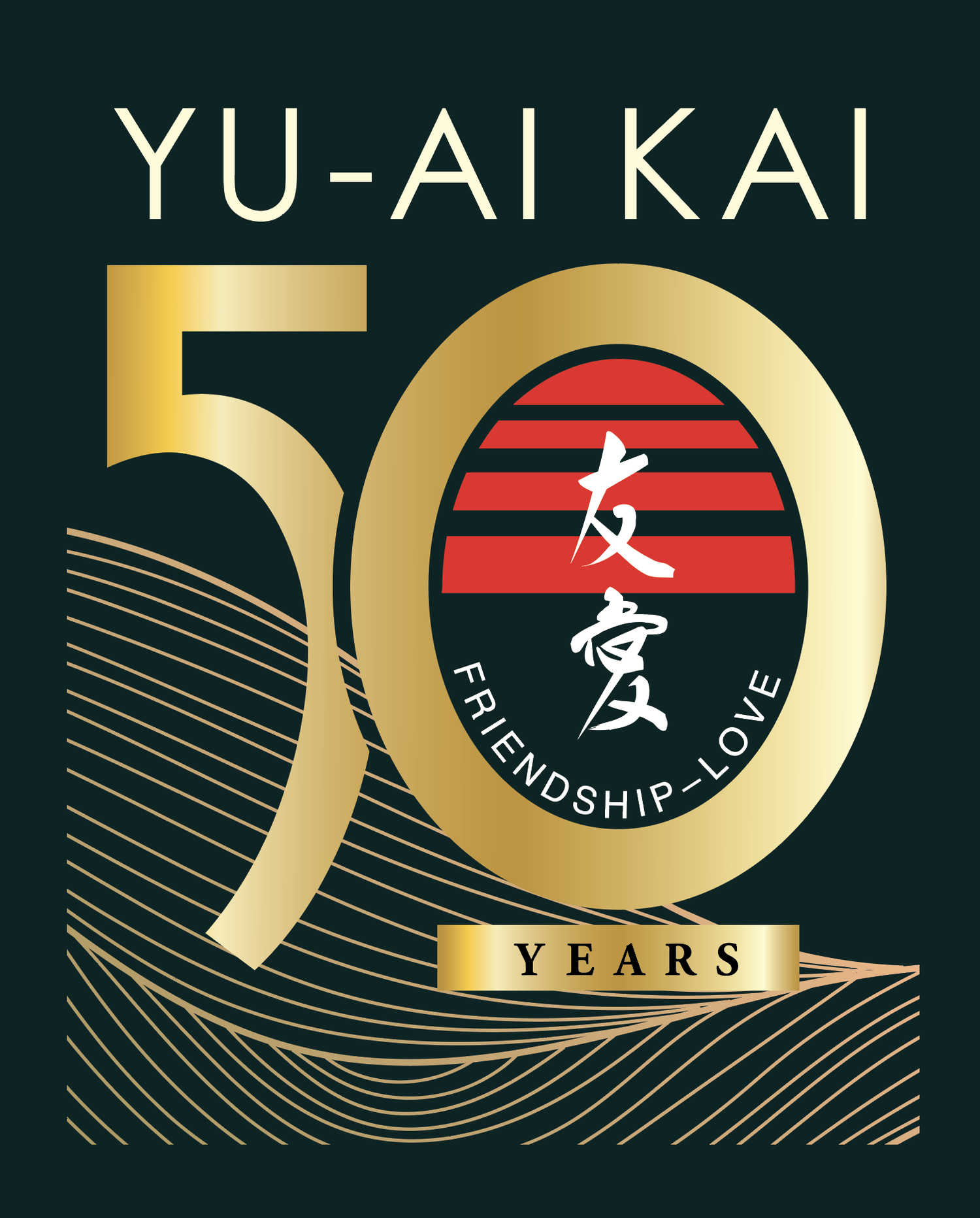Zoom
In the wake of the COVID-19 pandemic, Zoom has become a vital platform for maintaining social connections, facilitating work meetings, and engaging in various activities online. Mastering Zoom empowers individuals to stay connected with family, friends, and colleagues, fostering a sense of community and enabling seamless participation in virtual gatherings, classes, and work sessions.
Installing Zoom
Download and Install Zoom: If you don't have Zoom installed, you can download it from zoom.us/download.
Download the "Zoom Desktop Client" and when it's done a file called "ZoomInstaller.exe" should appear.
Allow the file to access the necessary parts of your computer system and agree to the terms and conditions.
You can make an account associated with your email and sign in to keep track of your meetings.
2. Using Zoom
Joining a Meeting:
If someone sends you a Zoom meeting link, simply click on the link.
If you have the meeting ID, open the Zoom app, click "Join," and enter the meeting ID provided by the host. There might be a passcode associated with the meeting. If you don't have it, ask the host!
Audio and Video Setup:
When you join a meeting, you'll be prompted to turn on your audio and video. You can choose to use your computer's audio and video or join with just audio if you prefer.
Controls during the Meeting:
To mute/unmute your audio, click the microphone icon at the bottom left corner.
To turn your video on/off, click the camera icon next to the microphone icon.
You can also chat with other participants by clicking the "Chat" button at the bottom of the screen.
Navigating the Meeting:
Zoom displays the active speaker or the shared screen in the main window.
You can switch between speaker view and gallery view using the buttons in the top right corner.
In gallery view, you can see multiple participants at once.
Leaving the Meeting:
When you're ready to leave the meeting, click the "Leave Meeting" button at the bottom right corner.
Confirm that you want to leave, and you'll be exited from the meeting.
Advanced Features:
Zoom offers many other features like screen sharing, recording meetings, and more. You can explore these features by clicking on the respective icons in the Zoom toolbar during a meeting.
Remember, if you're unsure about anything, don't hesitate to ask the host or other participants for help. Zoom is designed to be user-friendly, and with a little practice, you'll become more comfortable using it.